Searching for a Backup-Solution? “Robocopy” is all you need, at least if you are a Windows User. Since Windows Vista it´s already included and there is even a GUI (Graphical User Interface) called “Robocopy GUI“. For the daily/weekly Backup it´s easier to create a Batch file that you can call from the Desktop whenever you feel like it.
Just in case you don´t know: A Batch file is just a simple text file with the extension “.bat”. Double click on it and every command in the file will get called one by one.
Here´s an example:
@echo off robocopy "D:\MyFolder" "G:\MyFolder" /MIR /FFT /DST /MT:16
“echo off” suppresses the command itself in the output, the @ sign suppresses “echo off”. Just open the command line and try it:
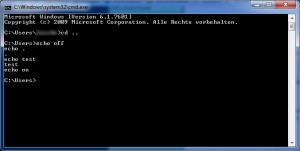
Robocopy can be called with a variety of parameters, the example above is good enough for a simple Backup already. If you want to know all the available parameters, just type “help robocopy” in the command line. This is how it works:
robocopy Source Target [File/Wildcard] [Options]
Parameters in brackets are optional. “File” may be unneccessary for a Backup, you can use it to target specific file extensions only:
robocopy "D:\MyFolder" "G:\MyFolder" *.jpg
The following options are more interesting:
- /MIR – Mirrors the whole folder structure
- /FFT – FAT-Time, detects differences above 2 seconds (compensates rounding between different file systems)
- /DST – “Daylight Saving Time” (considers time differences because of summer time)
- /MT:16 – Multithread-Copy (between 1 and 128, default 8)
The option “/MT” exists since the Robocopy version in Windows 7, you can get a nice performance boost with many small files because more files will get copied at the same time.
A big advantage of Robocopy compared to other Backup solutions is the copy speed and the simplicity. It should be easy to create a simple Batch file with one line even if you don´t know how to program (wtf?).
What is your view regarding Long Path Tool. Long Path Tool is very useful if you are having problems in deleting, unlocking, copying and even renaming files that are considered filename too long by your system.
i never needed a tool like that, to be honest. and i mostly backup my own data, i started with DOS and don´t make filenames that are too long 🙂